Hi all...!!!
UPI is booming all over and you are here to learn how to Use PhonePe ?
Great... !!!
I recommend you to go through my previous blog Intro to Digital Payments to make better and clear understanding about UPI. To go there , Click Here.
To see this entire guide in Hindi, Please Click Here.
First of all there are some pre-requisites for using UPI ..
- Bank a/c (UPI enabled bank. All are enabled except CITI bank)
- Mobile number should be linked with bank a/c
- Smart Phone with internet facility
- Debit Card for re-setting MPIN.
- Mobile Number should not be linked with more than one Account in same bank.
I will guide you step by step through photos.
Step 1:
Go to Play Store and type Phone Pe in search box.
Refer Image.
Step 2:
Then Install PhonePe.
Here I have already installed phonepe.
Refer Image.
Step 3:
After Opening PhonePe for first time, You will find this screen.
Select appropriate language. I have choosen English for comfort of everyone.
Then click Continue.
Step 4:
First , you have to register on PhonePe.
So. Click on Register.
Step 5:
Select you SIM card number which is already linked to your Bank Account.
and then send SMS, it will auto verify your number.
Step 6:
Then it will show your phone number and ask you to set a 4 digit pin to log in to PhonePe. Please remember this pin.
Step 7:
This is the login screen. Every time you open PhonePe , you will find this screen first.
Enter your registered mobile number and pin and then login.
Step 8:
This is main screen.
You can see various functions of PhonePe.
Now , We will first set your details like
VPA - Virtual Private Address
Email Address
and
bank account details.
So, first go to menu on left upper corner.
Step 9:
Refer Image .
Now click on that small white greater than symbol.
You will find your profile.
Refee Step 10.
Step 10:
Then verify your Email. Here i have already verified my Email.
Now , the main part. This all UPI is based on VPAs.
You have to set your Own VPA like username in facebook.
It will unique all over the world.
for PhonePe, it will be,
xyz@ybl
where xyz is can be anything in my case it is yash.modi@ybl
you can also set more than one VPAs
Refer next step.
Step 11:
You can see , I have created two VPAs
one is yashmodi7@ybl
second is yash.modi@ybl
and my primary VPA is yash.modi@ybl.
after doing this go back to menu and then click on bank accounts.
refer below image
Step 12:
Step 13:
then , it will automtically show you your bank details. For the first time it will ask you to set you 6 digit UPI MPIN and to set this you have to enter your debit card details linked to this bank account.
NOTE : This UPI MPIN will remain same for all UPI transactions through this account. This UPI MPIN is not limited to only this app. It is universal MPIN.
after doing this it will look lilke this.
you can add your other bank accounts like this way. Now, all set for doing payments and transactions.
You can also check your balance by pressing request balance and then inserting UPI MPIN.
So , go back to main screen.
Step 14:
On main screen, click to send. You will find above screen. There are two ways to make payment.
First is using VPA and second is using Bank accounts.
You can see that I have already added two VPAs , You can add VPAs as many as you want by entering beneficiary's VPA address.
Take great care while adding VPAs, Confirm the name and bank of beneficiaries.
You can also go by second way...refer image.
After entering proper details, Click confirm.
I will show you one demo for tranfer money through VPA.
So, first Go to send from Main menu and then go to add VPA Contact.
Here, I will send INR 50 to yashmodi@upi.
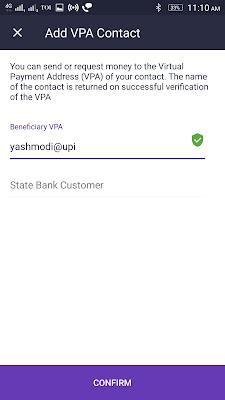
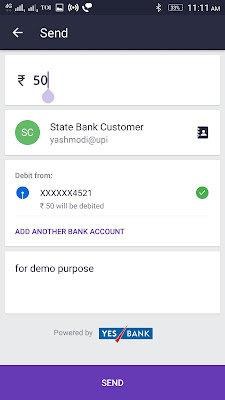
Enter your 6 - Digit UPI MPIN to send money.
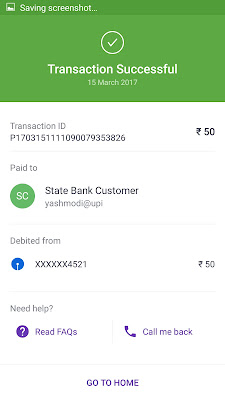
You have competed the process.
Make sure your UPI MPIN remains confidential. After using PhonePe , don't forget to log out from the app. You can find log out button from the left upper corner menu.
I hope you find these not so complicated.
Go through this step by step process.
If you have any query, Comment me below.
Please like and Share, So that maximum people can get benefit from this.
Thank you.
























Superb! Very Easily Explained! :)
ReplyDeleteThanks.
DeleteEasily Explained!
ReplyDeleteSuggestions- Make It Multilingual
Done. Also published in Hindi.
DeleteRanikumari
ReplyDelete